A placeholder page combines one or more of the creative tools - activity log, blog, collection and portfolio page - within a structured workbook response.
What is a placeholder page?
Building a workbook or a template page provides a structure to capture a fixed response. If flexibility and creativity is also required, a placeholder page can help.
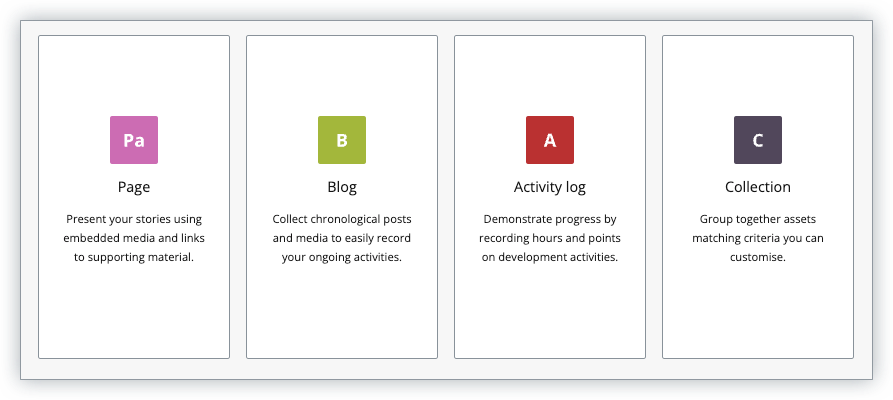
See the learner's guide to adding a placeholder page.
Add a Page
You can add a page placeholder to a workbook. It lets a learner add a creative page, which they can design and layout with content blocks.
To add:
- Click the + to add a new page
- Choose Placeholder Page
- Choose Page
- To guide the learner, add a page title and description.

See the learner's guide to creating a page.
Add a Blog
You can add a blog placeholder to a workbook. It lets a learner add a blog, which they can add posts and other assets to keep a journal.
To add:
- Click the + to add a new page
- Choose Placeholder Page
- Choose Blog
- To guide the learner, add a page title and description.

See the learner's guide to creating a blog.
Add an Activity log
You can add an activity log placeholder to a workbook. Two options are available:
- Learner-defined criteria
- Builder-defined criteria
1. Learner-defined criteria
The learner has full control of the activity log, including setting their own individual target hours/points, and how assets are added.
To add:
- Click the + to add a new page
- Choose Placeholder Page
- Choose Activity log
- Choose Activity log defined by user
- To guide the learner, add a page title and description.

See the learner's guide to creating an activity log.
2. Builder-defined criteria
You have full control of the activity log. You set the target hours / points and determine how assets are added to the log.
To add:
- Click the + to add a new page
- Choose Placeholder Page
- Choose Activity log
- Choose I want to set activity log criteria
- Set the target hours/points
- Click Edit criteria to set which assets are added

All learners will have the same target hours/points set which cannot be individualised.
Set log criteria
One or more of the following criteria must be set to filter which the assets are added to the log.
| Criteria | Description |
|---|---|
| Asset type | Restrict the asset type added to the log. This will collate all assets of this type from the learner's Asset Store, unless also used together with a date filter and/or tag. |
| Template response | Choose one template resource you own and set all the learner's asset responses to be collated on the log. |
| Created date | Set to only collate assets that were created before, after or between certain dates. |
| Tags | Set to collate all assets containing a matching tag. Where multiple tags are included, the asset needs to contain only one tag, not all. (Also see cascading tags.) |
| Automatically turn on search | Set to automatically activate the page when the learner creates their workbook and begin to attach assets which meet the set criteria. |
Add a Collection
You can add a collection placeholder to a workbook. Two options are available:
- Learner-defined criteria
- Builder-defined criteria
1. Learner-defined criteria
The learner has full control of the collection, including how assets are added.
To add:
- Click the + to add a new page
- Choose Placeholder Page
- Choose Collection
- Choose Collection defined by user
- To guide the learner, add a page title and description.

See the learner's guide to creating a collection.
2. Builder-defined criteria
The builder has full control of the collection. You set how assets are added to the page.
To add:
- Click the + to add a new page
- Choose Placeholder Page
- Choose Collection
- Choose I want to set activity log criteria
- To guide the learner, add a page title and description.
- Click Edit criteria to set which assets are added

Set collection criteria
One or more of the following criteria must be set to filter which the assets are added to the collection.
| Criteria | Description |
|---|---|
| Asset type | Restrict the asset type added to the log. This will collate all assets of this type from the learner's Asset Store, unless also used together with a date filter and/or tag. |
| Template response | Choose one template resource you own and set all the learner's asset responses to be collated on the log. |
| Created date | Set to only collate assets that were created before, after or between certain dates. |
| Tags | Set to collate all assets containing a matching tag. Where multiple tags are included, the asset needs to contain only one tag, not all. (Also see cascading tags.) |
| Automatically turn on search | Set to automatically activate the page when the learner creates their workbook and begin to attach assets which meet the set criteria. |